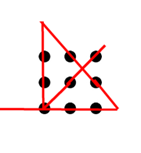After conducting extensive research online, I discovered that the Tornado framework is highly regarded in the field of web development. Developers often opt for Tornado because of its exceptional capability to handle asynchronous operations, making it a sought-after choice for creating scalable and responsive web applications. By harnessing the power of non-blocking I/O and an event-driven architecture, Tornado empowers your server to efficiently manage a significant number of simultaneous connections. Although I am currently a student and may not have the opportunity to develop a web application with numerous concurrent connections, I am still eager to explore and experiment with Tornado. After months of dedicated effort, I have finally achieved success in integrating Tornado into my web development project.
To begin using Tornado, I installed the framework on my Raspberry Pi. I accomplished this by utilizing the terminal and executing the following command using pip:
pip install tornadoAfter installing Tornado on my Raspberry Pi 4B, I proceeded to establish a web server. I achieved this by implementing the server in a Python file named “server.py”. You can download the “server.py” file from the provided link below:
https://github.com/FelixT123/CS-Student/blob/main/web-based%20console/server.py
Below are the import statements for various modules from the Tornado framework that I have included in the file:
import tornado.httpserver
from tornado.web import RequestHandler, Application
from tornado.ioloop import IOLoop
from tornado.options import define, options
from tornado import genHere’s an explanation of what each of these imports is used for:
The code is using tornado.httpserver in the following line:
app.listen(port, address='0.0.0.0')Here, tornado.httpserver is used to create an HTTP server that listens on a specified port (port) and address ('0.0.0.0'). The listen method is called on the app object, which is an instance of tornado.web.Application. This allows the Tornado server to start listening for incoming requests on the specified port and address.
The code is using tornado.web.RequestHandler in the following classes:
class BaseHandler(RequestHandler):
class LoginHandler(BaseHandler):
class LogoutHandler(BaseHandler):
class ConfigHandler(BaseHandler):
class IndexHandler(BaseHandler):In each of these classes, tornado.web.RequestHandler is used as the base class. This allows these classes to inherit the functionalities provided by Tornado’s request handler.
The code is using tornado.web.Application in the following line:
app = Application(
handlers=[
(r'/', IndexHandler),
(r'/login', LoginHandler),
(r'/logout', LogoutHandler),
(r'/saveConfig', ConfigHandler),
], **settings
)Here, tornado.web.Application is used to create an instance of the Tornado application. The Application class is responsible for routing incoming requests to the appropriate request handlers based on the specified URL patterns.
In the code snippet, the Application instance is created with a list of URL patterns and their corresponding request handler classes. The handlers parameter specifies the URL patterns and their associated handlers. The **settings syntax allows passing additional settings to the application if needed.
The code is using tornado.ioloop.IOLoop in the following line:
IOLoop.instance().start()Here, tornado.ioloop.IOLoop is used to start the Tornado I/O loop, which is responsible for processing incoming requests, handling callbacks, and managing asynchronous operations.
The IOLoop.instance() method returns a global instance of the I/O loop. The start() method is then called on this instance to start the I/O loop, which keeps the server running and continuously processes incoming requests.
By calling IOLoop.instance().start(), the code ensures that the Tornado I/O loop is running and handling requests until the program is terminated or an exception occurs.
The code is using tornado.options.define to define command-line options. Specifically, it is used to define the port option in the following line:
define("port", default=8000, help="run on the given port", type=int)Here, tornado.options.define is used to define the port option with a default value of 8000. The help parameter provides a description for the option, and the type parameter specifies that the option should be interpreted as an integer.
By using tornado.options.define, the code sets up a command-line option that can be used to specify the port on which the Tornado server will listen when the application is launched. This allows the server port to be easily customized without modifying the code directly.
The code is using tornado.gen in the following function decorator:
@gen.coroutine
def async_function():
# ...Here, tornado.gen.coroutine is used as a decorator for the async_function function. This decorator enables the use of coroutines within the function, allowing for asynchronous operations and non-blocking I/O.
The @gen.coroutine decorator is used to wrap the function definition and indicate that it is a coroutine. This allows the function to use features such as yield to suspend and resume execution, effectively enabling asynchronous behavior.
By using tornado.gen, the code is able to write asynchronous code using coroutines, which can improve the performance and responsiveness of the Tornado application when dealing with I/O-bound operations.
These imports are commonly used when developing a Tornado web application. Each module serves a specific purpose, such as handling HTTP requests, managing the application’s event loop, defining command-line options, and working with asynchronous code.
+++++++++++++++++++++++++++++++++++++++++++++++++++++++
Next, let me talk about the template rendering process provided by Tornado. In the code snippet self.render('index.html', name=name, LED_pin_arr=LED_pin_arr), the self.render() method is used to provide the “index.html” template with data (name and LED_pin_arr) and render it as a response to the client’s request.
Here’s how the template rendering process works:
- The
self.render()method takes the template file name as the first argument, which in this case is'index.html'. - The subsequent arguments (
name=name,LED_pin_arr=LED_pin_arr) are key-value pairs that define the variables and their values that will be available in the template. - The template engine, which is part of the Tornado framework, will search for the “index.html” template file in the configured template directory (usually the “templates” directory). The exact location of the template directory depends on your Tornado application’s configuration.
- Once the template file is located, the template engine will process it, substituting the variables (
nameandLED_pin_arr) with their corresponding values. - The rendered HTML output will be sent as the response to the client’s request, typically displayed in the user’s web browser.
Inside the “index.html” template file, you can use template tags and expressions to access and display the provided data. For example, you might have something like:
<h1>Welcome, {{ name }}!</h1>
{% for LED in LED_pin_arr %}
<p>{{ LED }}</p>
{% endfor %}In this example, {{ name }} will be replaced with the value of the name variable, and the {% for %} loop will iterate over the LED_pin_arr list, displaying each element in a separate <p> tag.
The specifics of the template syntax and available features depend on the template engine you are using with Tornado (e.g., the default template engine is usually the Tornado’s own template engine, or you can use other popular options like Jinja2).
In the provided code snippet self.render('config.html', name=name, json_data=conf), the self.render() method is utilized to supply the “config.html” template with data, specifically the variables name and json_data. This process prepares the template for rendering and generating an HTML response to be sent back to the client.
Here’s a reworded explanation of the template rendering process:
- The
self.render()method is invoked with the template file name as the first argument, which in this case is'config.html'. - Additional arguments (
name=nameandjson_data=conf) are provided as key-value pairs, allowing the inclusion of variables and their corresponding values within the template. - Within the “config.html” template file, the values from the JSON data are parsed and added to specific locations within the template. The exact logic and placement of these values will depend on the template file’s structure and your implementation.
- The template engine, integrated within the Tornado framework, processes the “config.html” template. It replaces the template tags and expressions with the actual values from the provided variables.
- The resulting HTML output, which incorporates the parsed JSON data and any other template modifications, is then sent as a response to the client’s request. The client’s web browser will display the rendered HTML accordingly.
By utilizing the self.render() method and providing data to the “config.html” template, you can dynamically generate HTML content that incorporates the values from the supplied JSON data.